Your ad blocker is preventing some content from displaying properly. Please disable it to fully enjoy the site.
Yes, you can also create tickets without advertising for your event. You can create tickets without advertising directly in the creation process or edit your event later and select tickets without advertising there.
Events with ad-free tickets fall into the paid Pro package. In return, your tickets remain completely ad-free. Advertising is also excluded from the purchase process for your ticket buyers. In the Pro package, you naturally benefit from the full range of functions.
After you have entered the event title, event image, date and time on the first page of the event entry process, you will reach the next step in the entry process and create the tickets for your event.
Here you decide how many tickets including categories you want to create and at what price.
Now you come to the ticket design.

Select "Deactivate third-party advertising on ticket" to sell ad-free tickets for your event. From now on, your event will be in the Pro package. This means, among other things, that you can only switch to a lower package with lower costs per ticket before the first ticket sale.
Once you have selected ad-free, the ticket preview will show you what your ticket now looks like and where there are no more adverts.
You can also design the "Large advertising space" yourself and upload content of your choice.

To change the ticket design later, log in with your organiser account and edit the desired event.
Click on "Ticket design" in the event cockpit and go to "Free from third-party advertising". Now tick the box next to "Deactivate third-party advertising on tickets". Click "Save" to confirm the setting.

If you want to use the large advertising space on your tickets for yourself, you can upload an image when you enter the event with tickets. If you want to use the large advertising space later, you can adjust the ticket design even after the event has been published.
The use of the large advertising space is only possible in the advertising-free Pro event package.
Image formats: .jpeg, .gif, .png
Minimum size: 2'263 x 2'063 pixels
When entering your event, you can set the "Ticket design" in the second step when you set up ticketing.
Under "Large advertising space", you can upload your image or simply drag and drop it into the field.
If you switch to the Pro package by using the large advertising space, this will be displayed.
When designing tickets, you can also select "Exclude third-party advertising", which will automatically remove all third-party advertising. If you use the large advertising space for yourself, your event will be ad-free.
Once you have uploaded the image, you can now change the section and edit the image. If you are not satisfied with the result, you can replace the image by deleting the uploaded one.

In the example below you can see how the areas are used and occupied.
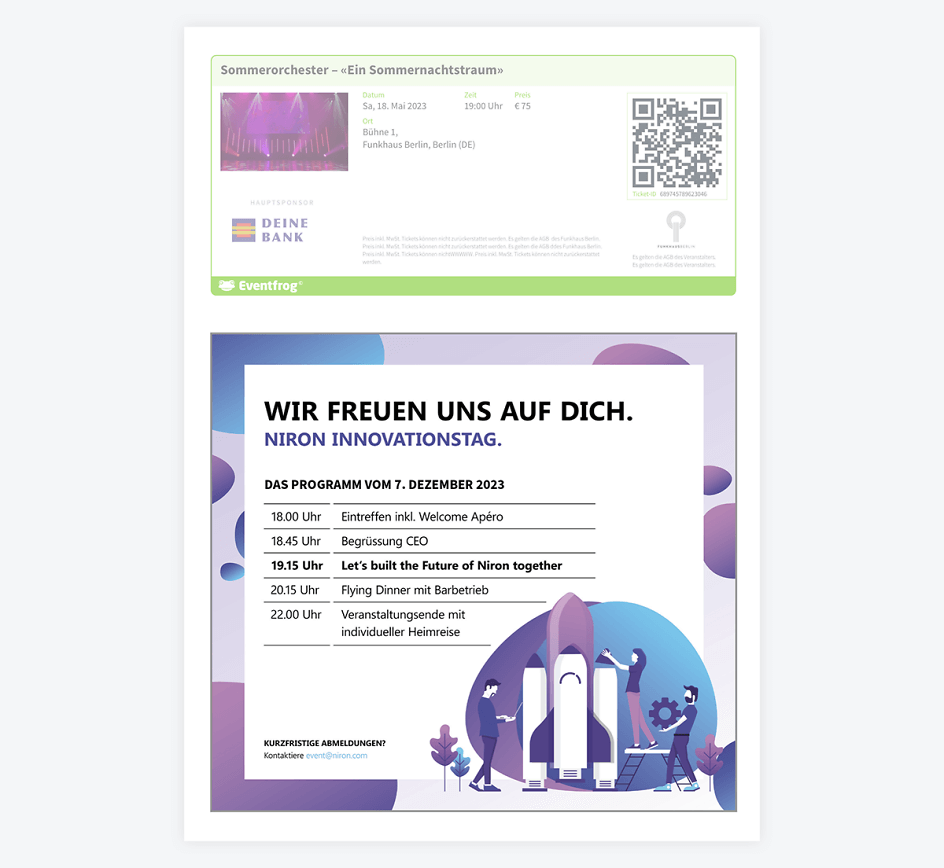
If you would like to add the large advertising space later, you can do so after publication and after the first ticket sale.
To do this, log into the Cockpit and edit the desired event. Under "Tickets & seating plan" in the "Ticket design" section, you can set the "Ad-free" option by ticking the "Deactivate third-party advertising on ticket" checkbox.
Or you can simply upload the desired image in the field below.
Please note: By using the large advertising space, your event is in the paid Pro package. If the event was previously registered in a different package (Free or Plus), the costs for the Pro model will be transferred to tickets that have already been sold.

Here you will find instructions on how to design your own ticket: How can I design the ticket myself?