Your ad blocker is preventing some content from displaying properly. Please disable it to fully enjoy the site.
In the Pro model, you can not only exclude third-party advertising on the tickets, but also create and upload your own design.
To do this, go to "Ticket design" in the cockpit. There you will find the section "Design your own ticket PDF".
Here you can directly download a template that you can edit yourself. The following formats are available: Illustrator (.ai from Adobe), EPS and PDF.
You can also download and test the templates without having activated the function.

To upload your own design, you must now activate the function by ticking the checkbox and saving your selection.
If you have now created your own design and want to upload it, please note the following:
Your design can only be uploaded as a PDF in DIN A4 as one page with a maximum file size of 2 MB
Please make sure that you own the rights to the uploaded content and are not infringing any copyright.
Avoid large areas of colour, as some ticket buyers still print out their tickets.

In addition to the general design of the ticket, you can also customise other details. In particular, you can hide the Eventfrog logo in the footer, as well as the event image and the logo of you as the organiser.
You can also adjust the text colours and choose different colours. You can use the colour palette or set a hex value. To save the setting, click on "Apply".

Yes, you can view the ticket design using a preview function.
As soon as you have saved all changes, you can click on the "Preview ticket" button.
A PDF will be created automatically, which can be opened in a new tab or downloaded directly.

If texts overlap on the finished design, you must hide the sample texts. You can do this in the template.
To do this, you must set "Example ticket details" to "not visible".
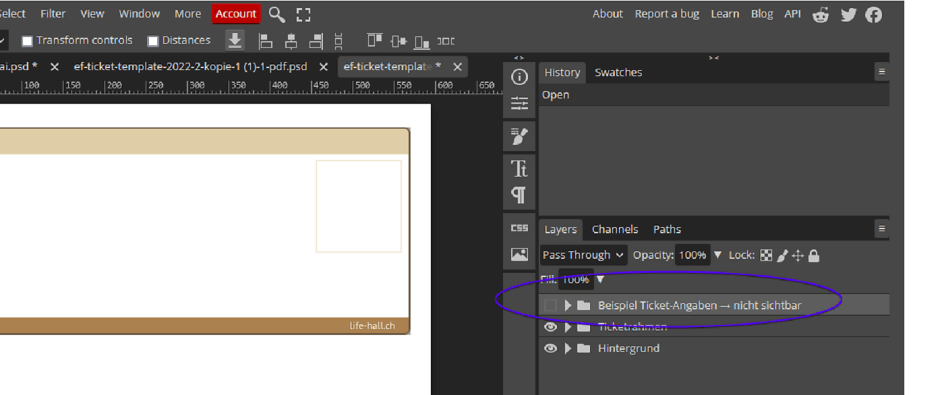
The customised design is currently only used for PDF tickets (digital and printed). It is not yet used in the app.